How to Connect Android to Multiple WiFi Hotspots
Using Android, it’s easy to connect to multiple Wi-Fi networks, so you’ll never have to connect to the web when you arrive home as the device is already connected.
With Android, it’s incredibly easy to set up separate home and work Wi-Fi connections, so whenever you walk through the door your Android device will automatically connect without even asking. Explore the Market and you’ll find exciting third-party apps that add even more functionality to your smartphone. Follow us over the next two pages as we explore the various Wi-Fi options built in to the Android OS, and take a look at some free apps intended to make life even easier.
Discover some great apps that automate connecting to free Wi-Fi Networks.
You may also like this: Phone my PC Setup for Android
1 ● Turn On Wi-Fi
As you read this there’s a high chance that multiple Wi-Fi connections are available all around you. To find out if that’s the case, tap the Menu key on your Android device, choose ‘Settings’ and then ‘Wireless & networks’. If Wi-Fi isn’t already enabled, check the tick icon to begin.
2 ● Connecting Wi-Fi
Tap ‘Wi-Fi settings’ and you’ll see any available connections. Tap on one to connect. If it’s an open connection then a network signal will automatically begin. Otherwise, enter the password to connect.
You may also like this: USB Sharp Pro for Android
3 ● Automatic Connecting
You’re now connected to a Wi-Fi connection. Every time you enter its radius your device will automatically connect, so you’ll never have to enter the password again. To disconnect, tap and hold on the connection, and choose ‘Forget network'.
You may also like this: WhatsApp Messenger for Android
4 ● Advance Setting
To rescan for available connections, tap the Menu button and choose ‘Scan’. By tapping ‘Advanced’ you can enable the Wi-Fi connection to stay permanently connected, never turn off when plugged in, or only turn off when the screen is turned off.
5 ● IP Setting
You’ll also find various IP settings, including the ability to use a static IP, enter a new IP address, DNS settings, and Gateway settings. These settings are only recommended for network professionals or people who really know what they’re doing.
6 ● Widgets
You can also connect and disconnect from Wi-Fi connections using the Power Control widget. To add it to your home screen, press the Menu key, choose ‘Add’, then ‘Widgets’, then tap on the Power Control widget.
7 ● Using WeFi
Within the Android Market you’ll find a number of Wi-Fi apps that make life easier for connecting to various networks. WeFi is a fantastic app for connecting to free Wi-Fi connections, the type you’ll find in coffee shops, other public businesses, or those who enjoy sharing their home connection.
8 ● WeFi Automatic Connection
WeFi automatically connects to the strongest free Wi-Fi hotspot, saving you having to manually connect. The app references a constantly updated database of free hotspots to determine which are the best available connections.
Another great free app is Wifi Analyzer. It shows all available hotspots on a graph by signal strength and interference. If the graph is crowded with too many signals then it’s also possible to view the connections in list form.
WiFi Analyzer: There are plenty of Wi-Fi applications on the store, and this is a good one
Graphs: If it was not clear which network was the strongest, WiFi Analyzer can show you
10 ● Settings
Settings Wifi Analyzer is packed with clever touches. Via the Settings menu you can alter the graph colours, rescan for connections, keep the screen turned on, automatically connect to networks and also disable the banner ad at the bottom of the screen, if that bothers you.
You can buy best wifi adapters for gaming from here



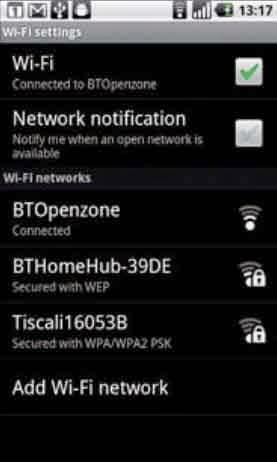



.jpg)
I discovered this post only yesterday. I see you’ve thought about Crossbows earlier than us. But I don’t expect you to end your discussion on the specific matter so soon. Can’t you please share more of your insights into it. Really, our neighbor groups who visit our website rangerexpert oftentimes would be happy. Thanks a lot.
ReplyDeleteI am extremely inspired with your writing talents as smartly as with the structure to your blog. Is this a paid theme or did you modify it yourself? Anyway keep up the nice quality writing, it’s rare to see a great blog like this one today.
ReplyDeleteAs an electronics engineer, I think that this lacking feature became indispensable and needful for two main reasons: the first, to allow connecting to the internet and to the home network simultaneously. The second, allowing us to connect our device to a wifi memory storage while connected to a wifi network.
ReplyDeleteSo doesn't necessarily mean, talking about multiple wifi connections, that we have an intention to pirate neighbors' wifi network as thinking some ballbreakers who instead of giving a piece of helpful information give a frustrating response...
We must consider a very important thing, our opinions as consumers which can constrain mobile manufacturers and their engineers to work hard in order to satisfy our exigencies.
I just want to mention I am just beginner to weblog and absolutely enjoyed this web page. More than likely I’m planning to bookmark your website . You actually come with very good article content. Regards for sharing your blog.
ReplyDeleteHi there! My phone died, and I have a WiFi iPad, so i’m considering just getting one of your mobile WiFi devices and not having an actual phone, just using that and connecting my iPad that way. Would that work? How can I get a wifi device – I can take that device with me on the road, right? SO I don’t need an actual phone, right?
ReplyDeleteI am extremely inspired with your writing talents as smartly as with the structure to your blog.Anyway keep up the nice quality writing, it’s rare to see a great blog like this one today.
ReplyDeleteVery nice article and it's a very helpful for me, Well presented for each subject.
ReplyDeleteThanks.
Nice post. I was checking constantly this blog and I’m impressed! I care for such info a lot. I was seeking this certain info for a very long time. Thank you and best of luck.
ReplyDeleteWrote about a great topic, and presented very well. i like it very much.Thanks
ReplyDeleteI think the admin of this site is actually working hard in favor of his web page, since here every information is high quality.
ReplyDeleteIt’s not my first time to pay a quick visit this website, i am visiting this web page daily and get
ReplyDeletefastidious facts from here every day.
I’m really enjoying the design and layout of your website. It’s a very easy on the eyes which makes it much more enjoyable for me to come here and visit more often. Did you hire out a developer to create your theme? Exceptional work!
ReplyDeleteGas Hedge Trimmers
Hedge Trimmers
Gas Hedge Trimmers Forum